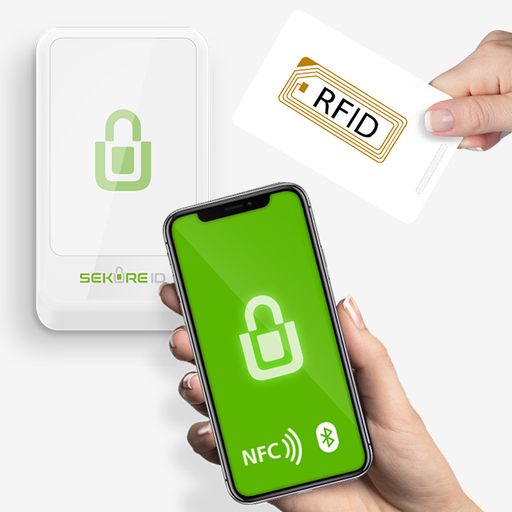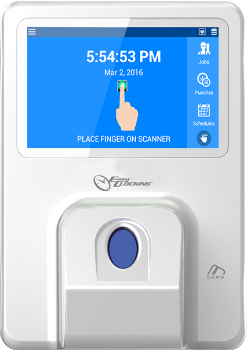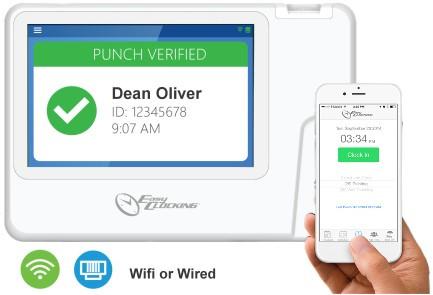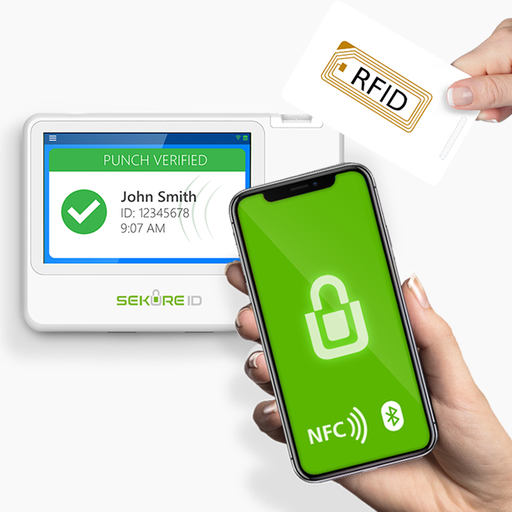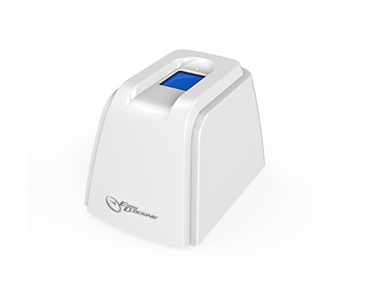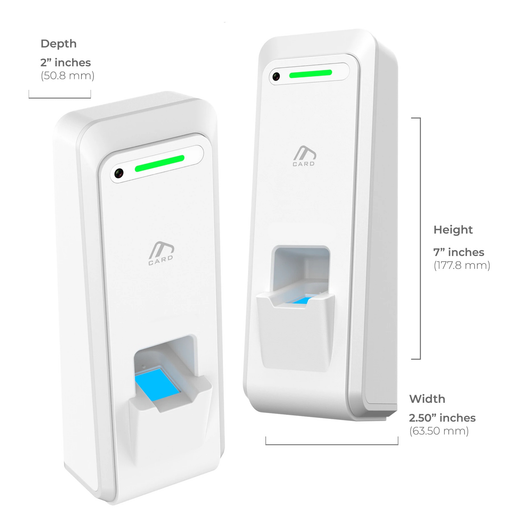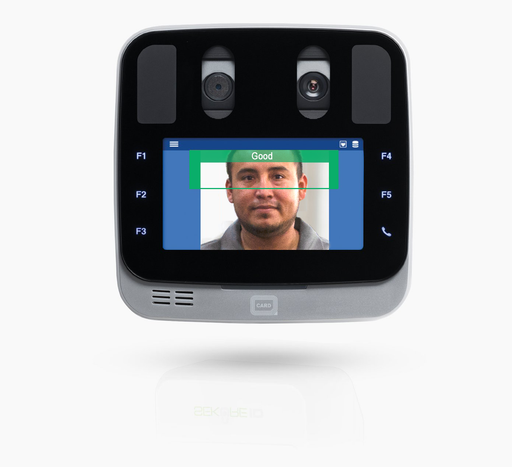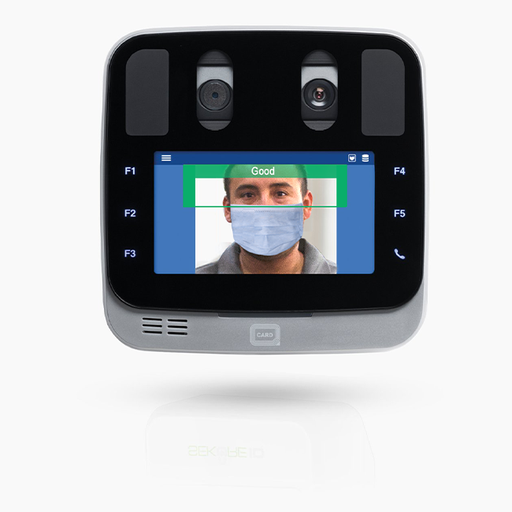Mobile App Setup
Step-by-step guide:
Step 1: Assign user an Access Level (so they can log in on the app)
- Navigate to the "Users" tab
- Navigate to "Access Level" sub-tab
- Select a user from the left pane
- Enter user's email address
- Enter a username for the employee to login
- Enter a password for the employee to login
5. Click Save
See image below for a visual guide to step 1:

Step 2: Enable “Use Mobile” under Clocking Permissions
- Navigate to Users
- Navigate to Clocking Permissions
- Select employee from the left pane
- Ensure both "Use Mobile" and "Mobile Timeclock" Checkbox is selected
See image below for a visual guide to step 2:

Success! Employee can now clock in/out remotely via the mobile app!
For Employees to clock in via the Mobile App, please follow the visual guide below:
Note: Employees must download the easyclocking mobile app first.




Trusted by major companies in Belize, including...



-
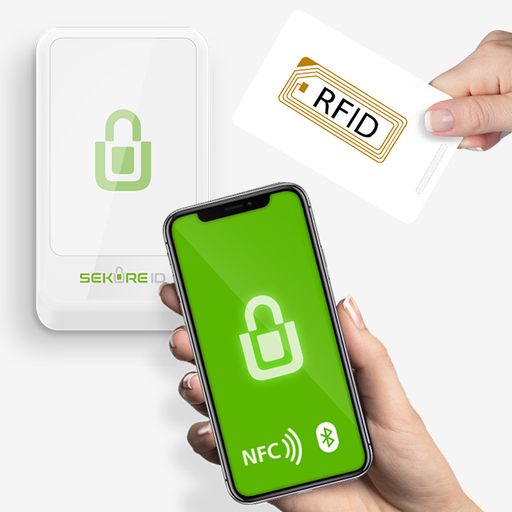 Sale
$2.00 BZD
Sale
$2.00 BZDRFID / Mobile Contactless Reader
Designed for today’s modern world, our AC Devices can be configured in various technologies, allowing users to unlock doors with mobiles, wearable...
View full details -
 Sale
$2.00 BZD
Sale
$2.00 BZDContactless Face Recognition Terminal
Our facial recognition readers are equipped with advanced 3D depth-sensing cameras and artificial intelligence that provide a high-level of securi...
View full details -
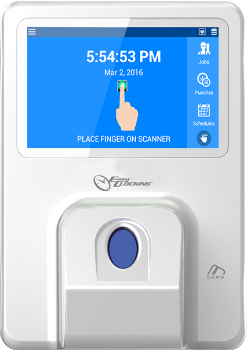
 Sale
$2.00 BZD
Sale
$2.00 BZDXenio-700 Industrial Grade Outdoor Ip65 Scanner
[video]https://www.youtube.com/watch?v=0AbkFmNSlAo[/video] Designed for high traffic, and extreme conditions, such as construction and industrial e...
View full details -
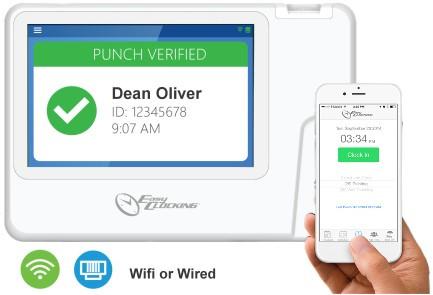
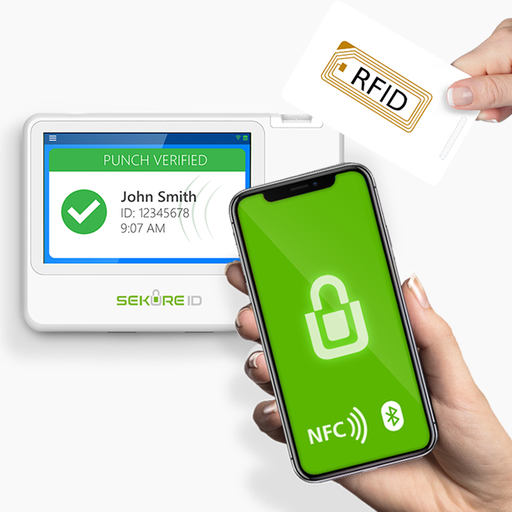 Sale
$2.00 BZD
Sale
$2.00 BZDXenio-500 Smart Contactless Time Clock
Advanced Xenio fingerprint time clock. Designed for small and medium size business with smart functions. Interactive 5" Color Touch Screen. The Xe...
View full details -
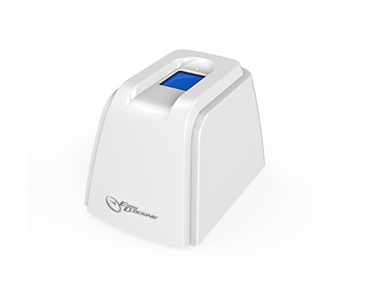 Sale
$2.00 BZD
Sale
$2.00 BZDXenio 20 Usb Fingerprint Time Clock
USB Fingerprint Enrollment DeviceReal time “Push” technology - See everything as it happensWorlds most effective fingerprint sensor - Works in all e...
View full details -

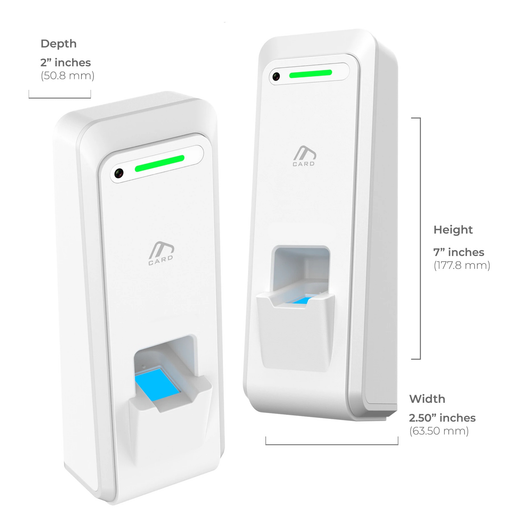 Sale
$2.00 BZD
Sale
$2.00 BZDAc500 Smart Fingerprint Door Access Terminal
WORLD'S #1 BIOMETRIC TECHNOLOGY With it’s patented biometric technology, and coupled with the world’s most advance algorithm the Xenio-AC500 is ab...
View full details$2.00 BZDSale -
 Sale
$2.00 BZD
Sale
$2.00 BZDXenio Ac700 - Commercial Grade Fingerprint Access Control Terminal
We protect your assets and simplify your life with innovative, & intelligently-designed Biometric & RFID identity management products and s...
View full details -
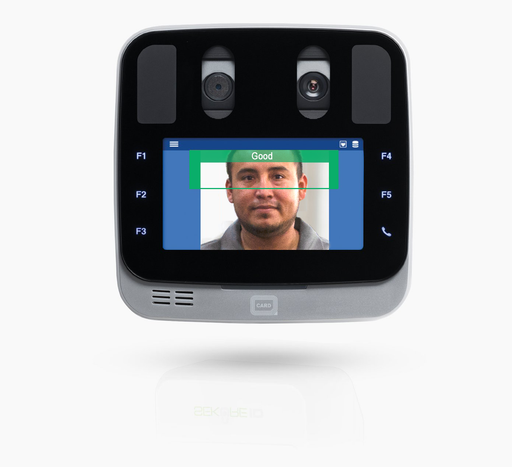
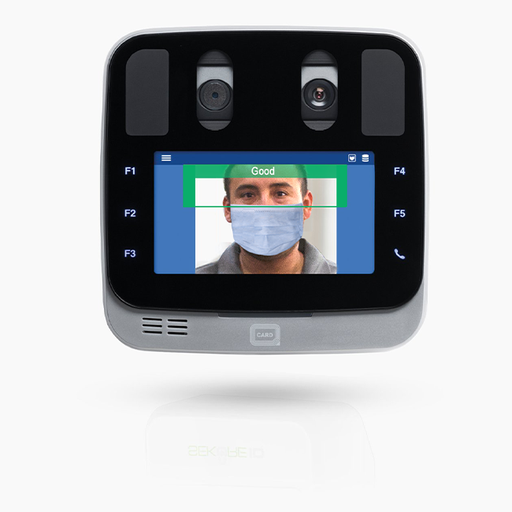 Sale
$2.00 BZD
Sale
$2.00 BZDIRIS Recognition Terminal - Xenio i1000
The XENIO-i1000 Touchless Iris Verification at a Blink Automatic Face Detection & Iris Capture As easy as taking a selfie Integrated Smart Car...
View full details